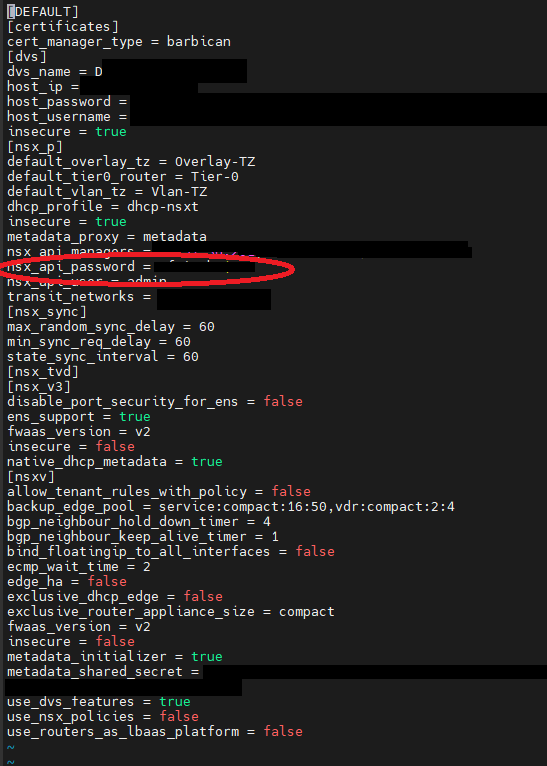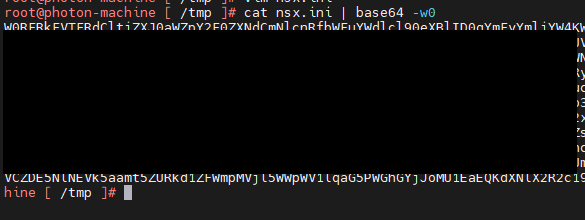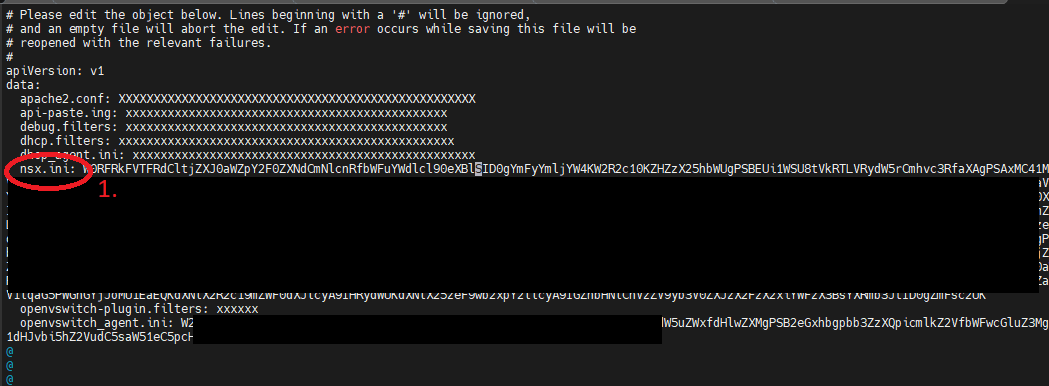How to change the NSX-T password for Neutron in VMware Integrated OpenStack using the WebUI or the CLI
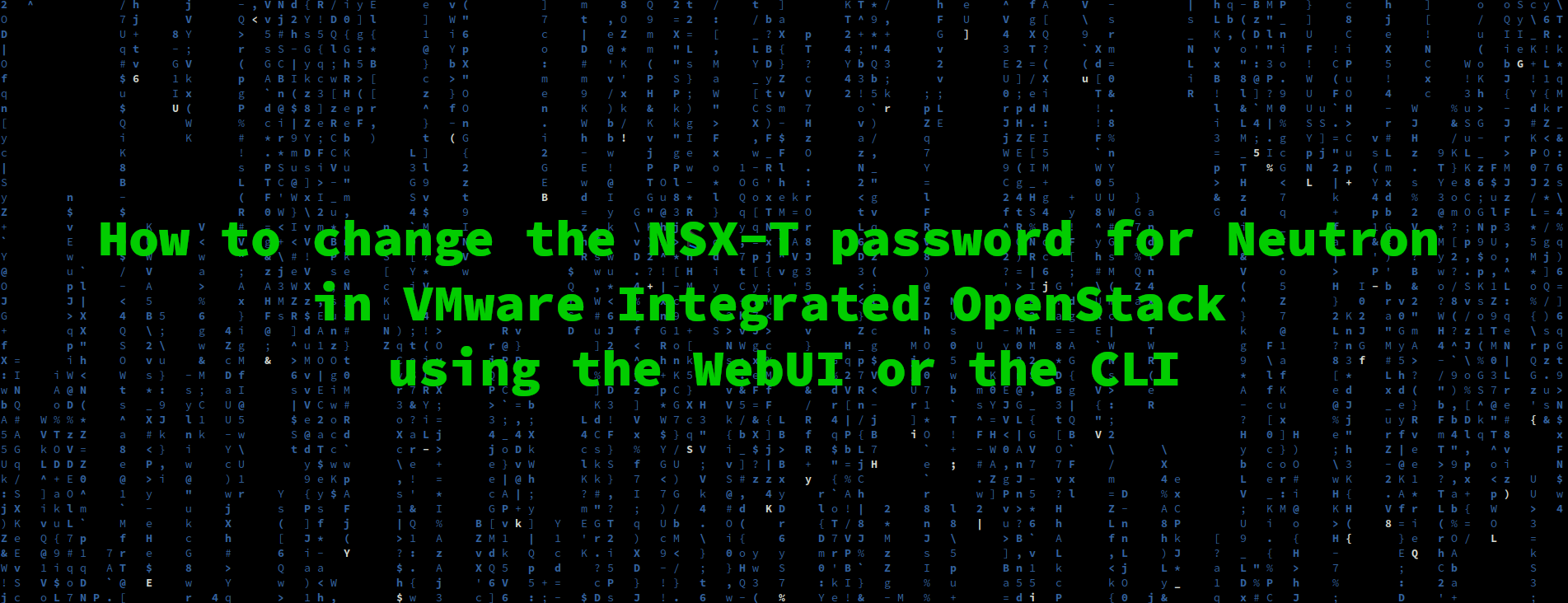
Summary
Disclaimer: the following is most likely a bug of the combination of the usage of VMware Integrated OpenStack 7.0.x and NSX-T 3.1.x
If you are using VMware Integrated OpenStack (VIO in short) with NXS-T network backend, then this might come handy for you in the future.
Changing the password in the WebUI
Here is how you are supposed to change the password using the web user interface – called the Integrated OpenStack Manager:
- Login as admin
- Choose your OpenStack deployment
- Go to Manage tab on the top
- Go to NSX Policy Credentials subtab on the left (ignore that “Status” and “NSX Resources” columns just keep loading)
- Choose the NSX Manager node where you want to modify the credentials
- Choose the “Edit” button
- Enter the password twice and press ok
- Stare forever for the never ending “Validating” screen.
Last step is no joke. The validation really doesn’t end at all. If you hit refresh in the browser then you loose the popup window and will have no clue if the change was actually accepted or not –> it is not.
Here are the same steps with screenshots.
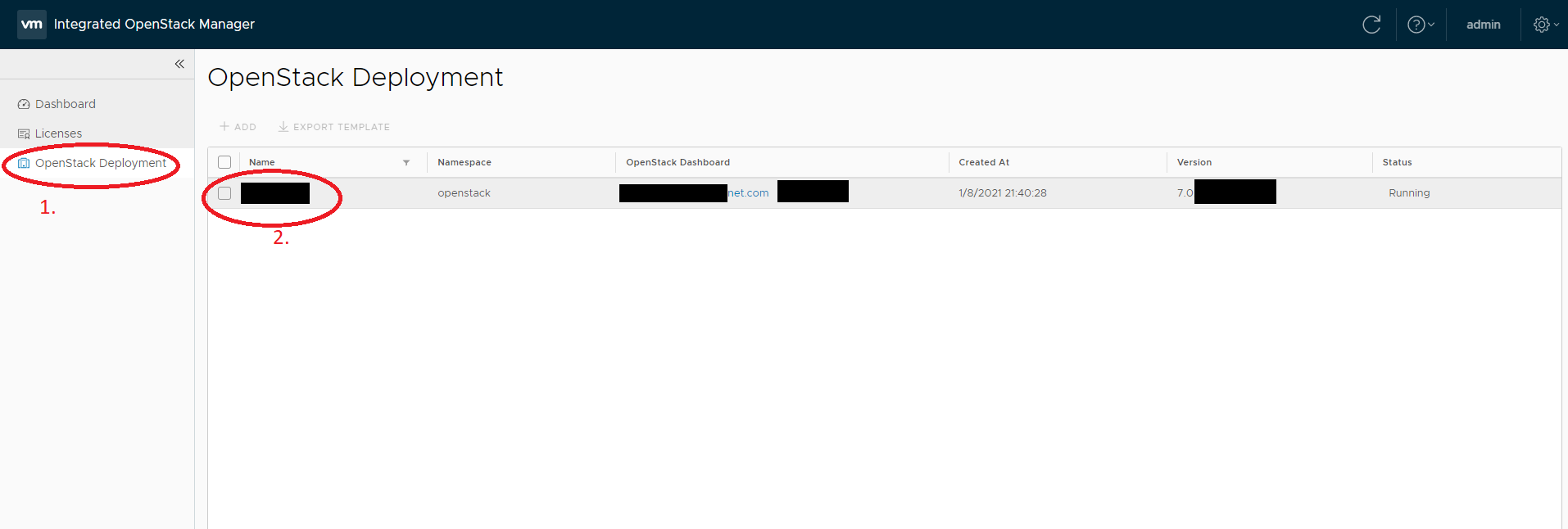
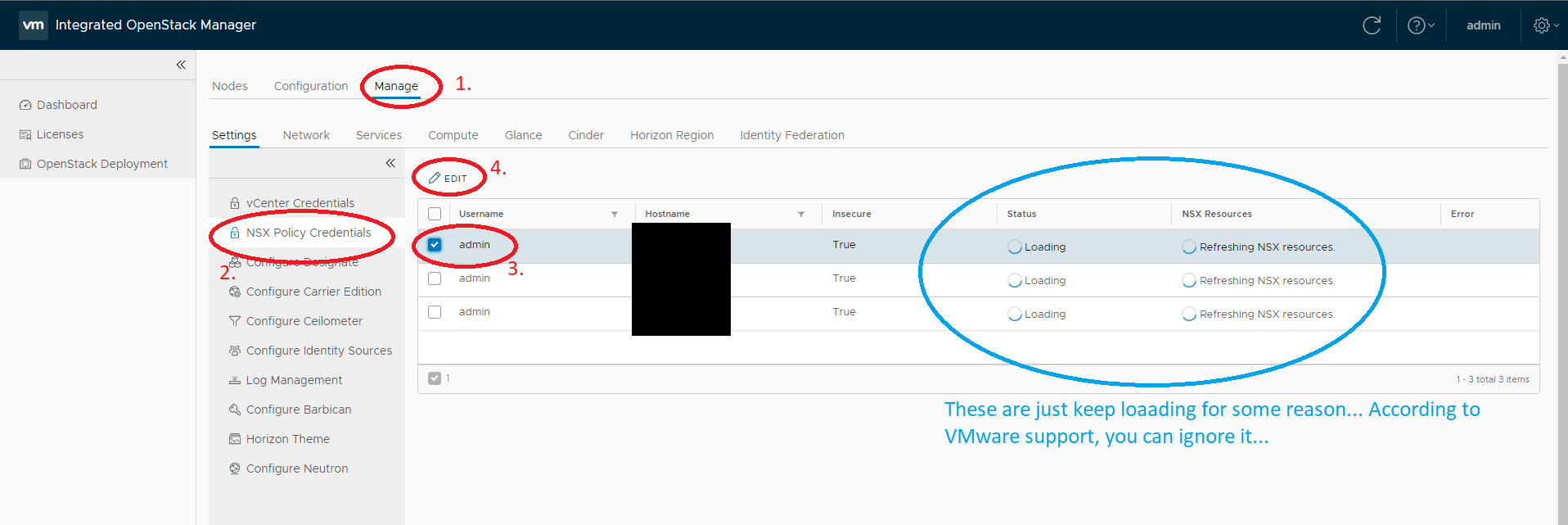
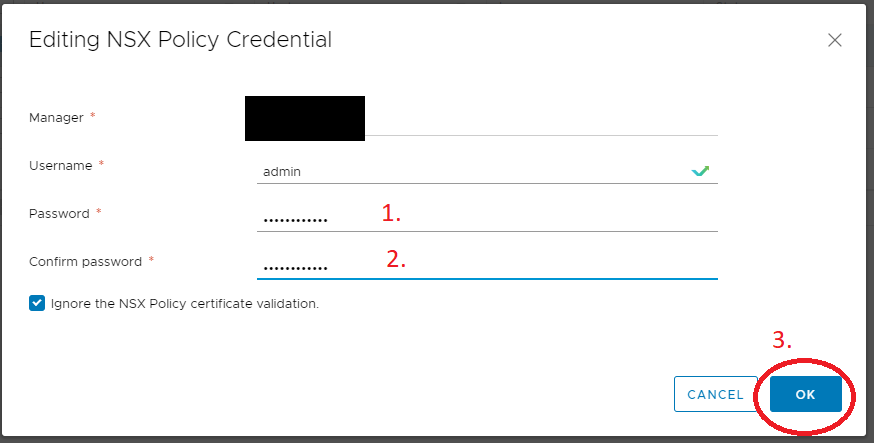
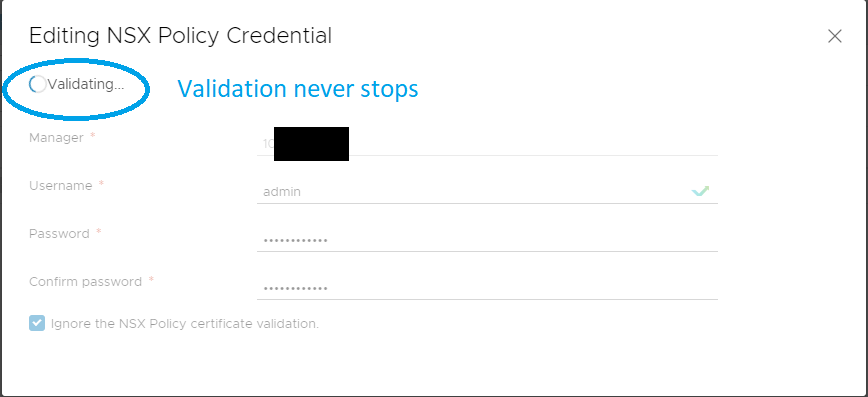
Changing the password from CLI on the vio-manager VM
To actually change the password you need the following steps:
- Login to the vio-manager VM.
- Generate yaml output of the neutron-etc secret with command:
|
|
- Get the base64 encoded configuration of the nsx.ini file and decode it to a separate file with this magic:
|
|
- Search and change the
nsx_api_passwordparameter under the[nsx_p]section according to your needs. Then save the file. - Generate a back to base64 format:
|
|
- Copy and paste the value back to the nsx.ini parameter in the neutron-etc secret:
|
|
- Force redeployment of the neutron pods either with:
|
|
or
|
|
With screenshots: